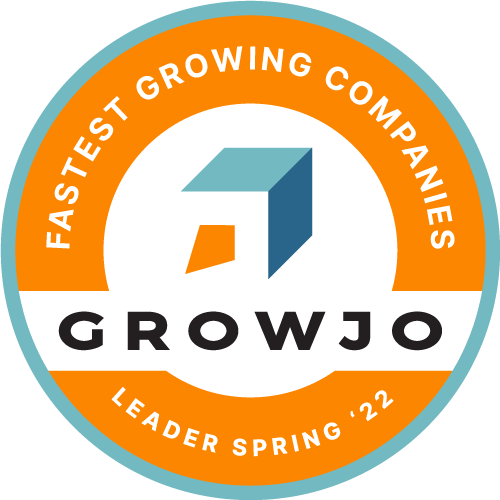12 Canva Hacks and Graphic Design Tips For a Better 2023
At the annual Canva Create event in October, the Australian company unveiled new products in its Visual Worksuite. This ever-growing list of the platform’s best features signals the discovery of new Canva hacks from early adopters.
While the world waits for new Canva hacks on the Whiteboard, Canva Docs, text-to-image (beta), Canva Websites, and other features that have yet to come out, here are some graphic design tips and best practices that you should take with you in 2023.
1. Use the Canva Content Planner
If you’re already using Canva Pro, one more way to maximize it is using the native Content Planner. This saves you time and space by allowing you to do everything within one platform – you will no longer need to download your designs before uploading them to another social media scheduling tool.
2. Spice Up Your Posts with Canva Animations
Did you know that you can create animated gifs and add animations to your videos with Canva? This is one more Pro feature you should use if you want to create impactful designs.
With direct access to your brand kit, you can easily create branded gifs and videos as you animate on Canva for your social media posts, emails, website, and so much more.
3. Make Presentations with Canva
Canva Presentations go beyond allowing users to create impressive slideshows and decks. With the new Docs to Decks feature, you can skip the tutorial on how to make PowerPoint slides out of Canva.
With thousands of templates to choose from, and the ability to record and create audio-only talking presentations, you shouldn’t forget to use Canva Presentations to increase your productivity in 2023.
4. Create Consistency with the Canva Brand Kit
Canva also allows creators to streamline their brand’s elements into every design with the Brand Kit. This is a feature on Pro that you should treat as an essential component in your content creation if you want to achieve consistency across social media.
Use the Canva Brand Kit to create post templates, custom fonts, layouts, and color schemes for a consistent, branded appearance on all your marketing materials.
5. Master How to Draw on Canva
The draw tool on Canva can unlock better customization for all of your designs. At the hands of a savvy graphic designer, this can mean totally unique hand-drawn elements for all your marketing materials.
If you have Canva, mastering the draw tool can save your team the time spent on other drawing tools, and the cost of purchasing those, too.
6. Preview Your Work with Canva Mockups
Turn your designs into different kinds of mockups using Canva’s Smartmockups. This can decrease the margin of error you could encounter in printing when you can already see how your designs look on the final output.
Rendering mockups can also let you know if your design is visually impactful on certain items, and if everything looks perfect once your logos and designs are laid on your final products.
7. Generate Leads Using Your Templates
Did you know that you can share templates you make on Canva? There are even small business owners who sell their designs as printables.
As a lead-generation activity, you can share your designs for free as resource material for your audience instead of spending more time creating case studies, infographics, and other whitepapers.
8. Create Branded Intros with the Canva Video Editor
The Canva video editor is a powerful tool you can use to prepare social media-ready videos. One smart move you can do is to also create short branded intros so all of your content can help increase brand recall and awareness to anyone who sees it.
9. Embed Your Content Directly with Canva
Canva also lets you embed your designs directly onto other platforms. This means your designs can be directly inserted into blogs and pages on your website. You can embed charts and posters as blog graphics, presentations as slideshows, videos, and so much more.
10. Design and Store Your Invoices on Canva
Among the most useful templates on Canva are invoice templates. With access to so many different templates and a design tool, you can easily create custom templates ready for sending out or printing. Doing so can help your invoices stand out and even encourage clients to pay ahead of or on time.
11. Use Canva to Create QR Codes
For printables, social media posts, lead magnets, digital ads, and all other marketing material, you can use Canva to generate custom QR codes that you can immediately insert into your designs.
You can use these QR codes to automate some lead generation activities and it also makes it easy for your prospects to bookmark whatever you’re promoting.
12. Stay Organized and Use the Folders
With the folders on Canva, you not only get to separate projects from each other, but you can also have all your digital assets organized in one place. If you’re only using Canva for creation, you’re missing out on its functionality as a social media asset management tool.
For a more powerful and productive time in 2023, don’t forget that you can use Canva to create, organize, manage, schedule, and publish your designs!
Standing Out With Canva
Canva’s basic features, in combination with the best Canva hacks out there, will help you and your business create impact as you communicate with your audiences. Be it on social media, your website, emails, or printed materials, design plays a big factor in establishing a positive perception of your brand.
With a dedicated graphic designer, you can further maximize your Canva subscription for all its other hacks and upcoming features. If that’s too big of a commitment for your business’ budget, you can opt to outsource the role to a content creation virtual assistant and even benefit from the cost savings of hiring a VA.
If you’d like the help of a virtual assistant for your designs, branding, and other creative output, fill out this form and one of our Consultants will get in touch with you.
More Articles From Virtudesk:
Share this article
Meet our Most Trusted
Partners & Clients

Byron Lazine
Co-Founding Chief-of-Operations at BAM (Broke Agent Media)I’ve been using Virtual Assistants for years throughout all of my companies. Once we found Virtudesk the process got even easier and allowed us to scale out our hiring. Highly skilled and accountable professionals. 100% recommend!

Rebecca Julianna James
Realtor / Content CreatorBefore getting started with Virtudesk I had my doubts that they would find what I was looking for. I needed a very particular person to add to my team and let me tell you I am highly pleased! My virtual assistant Myril is the best! I am excited to grow my socialmedia accounts with her. Thank you Virtudesk!

Chelsea Erickson
Realtor La Belle RE GroupI am very happy with the assistance Virtudesk is providing for my real estate business. This is a newer position for my company and we are working through the creation and efficiency.